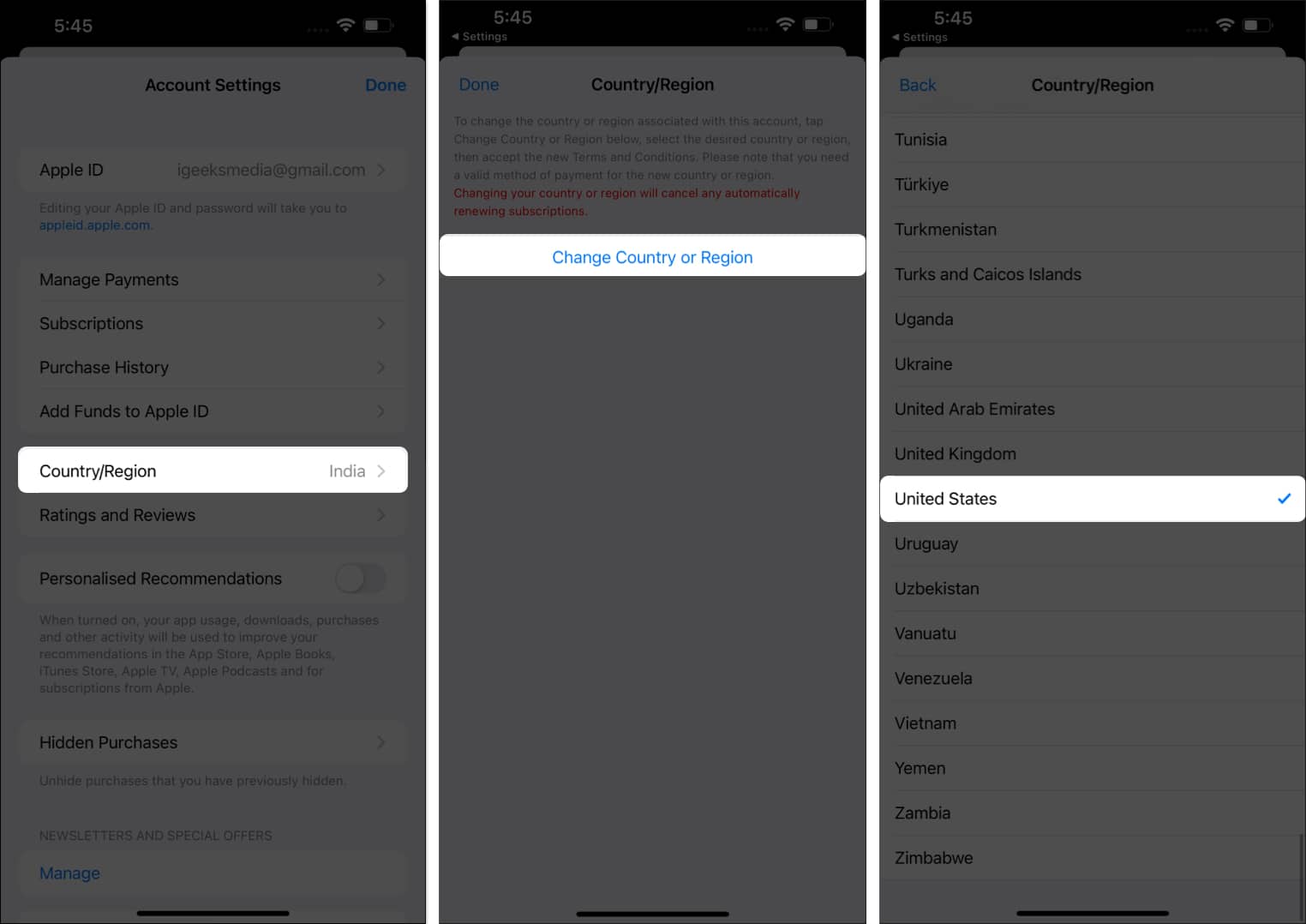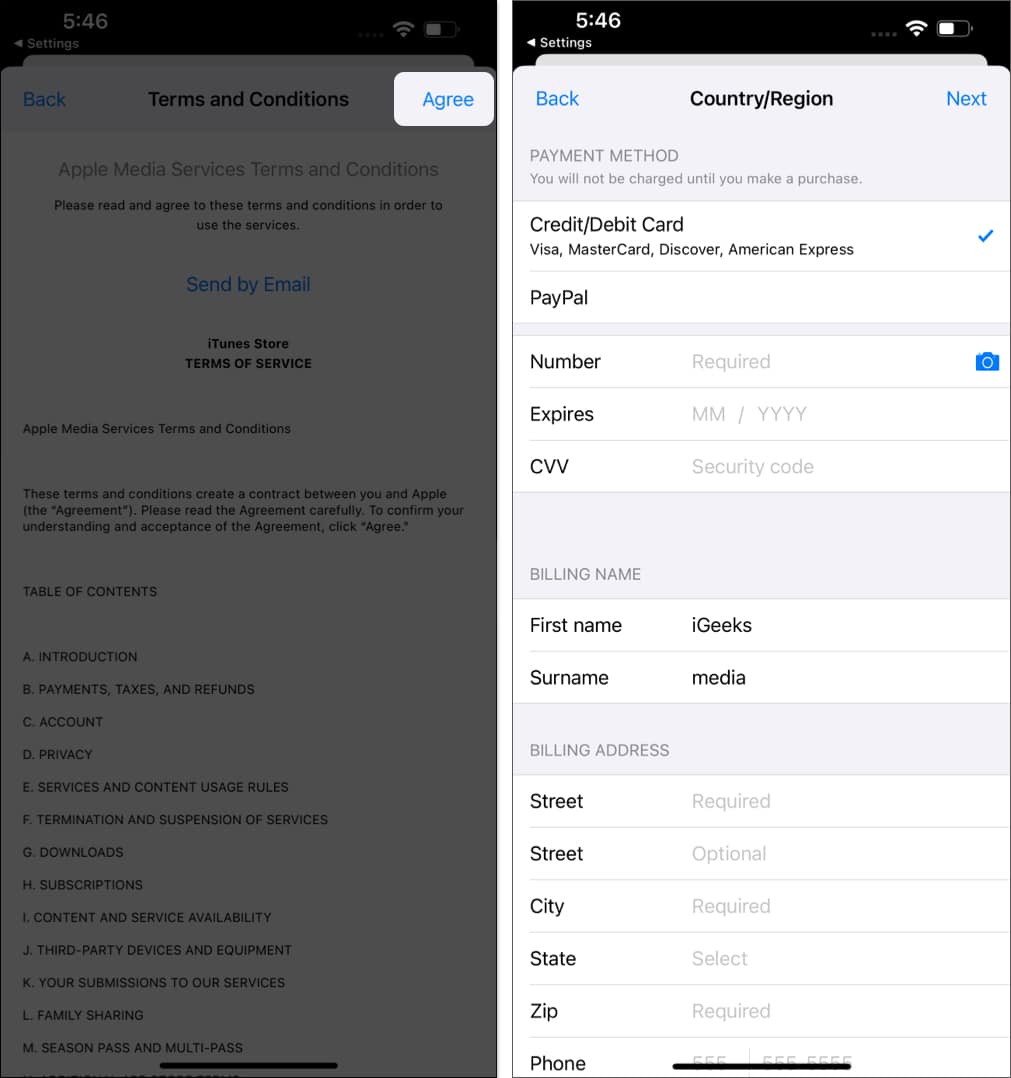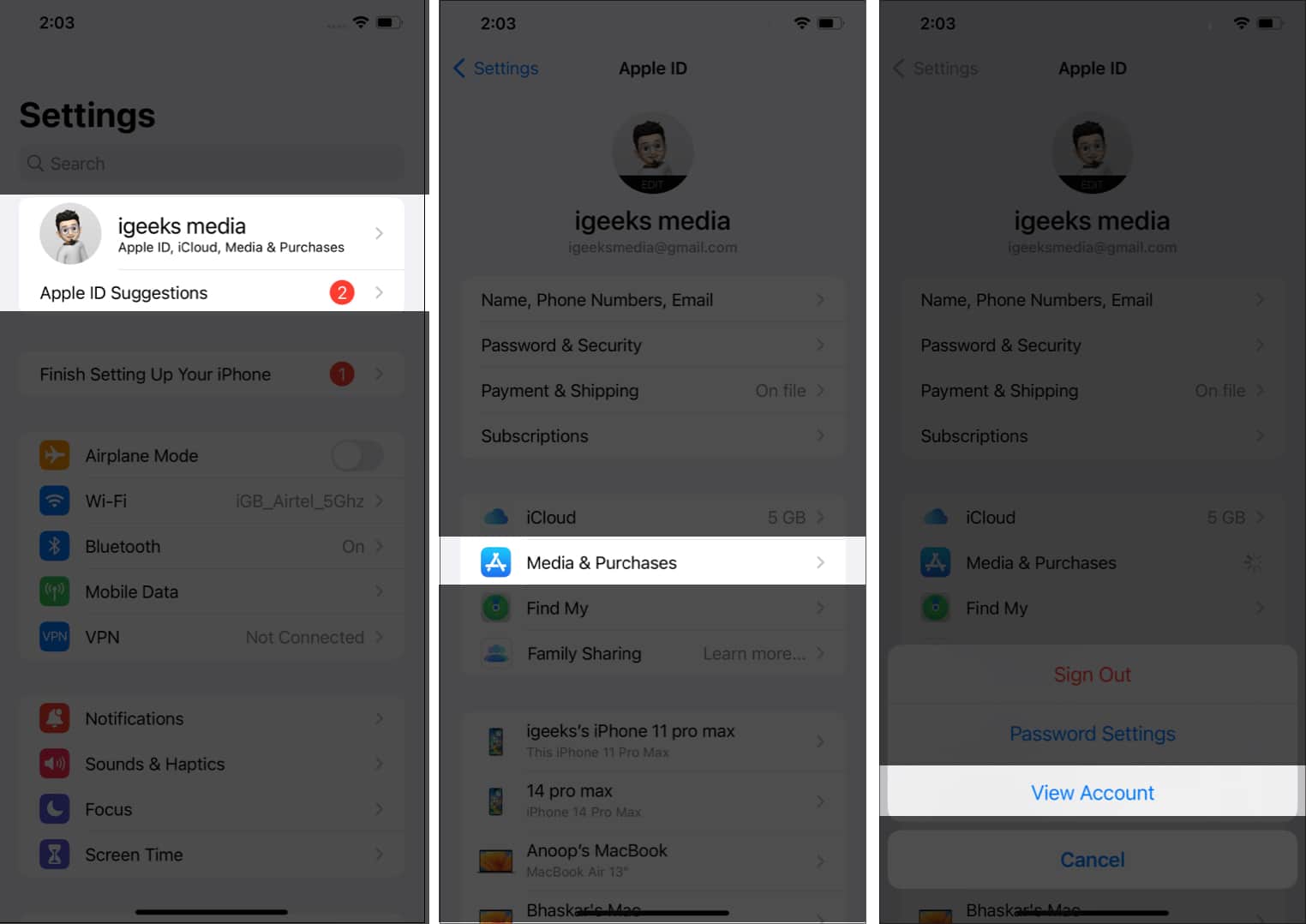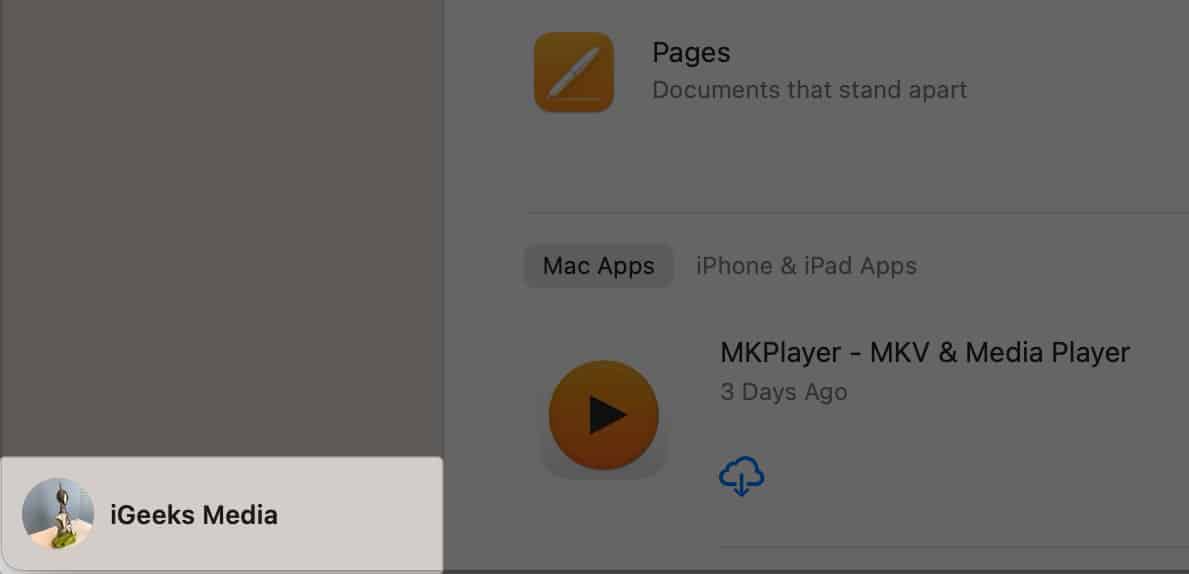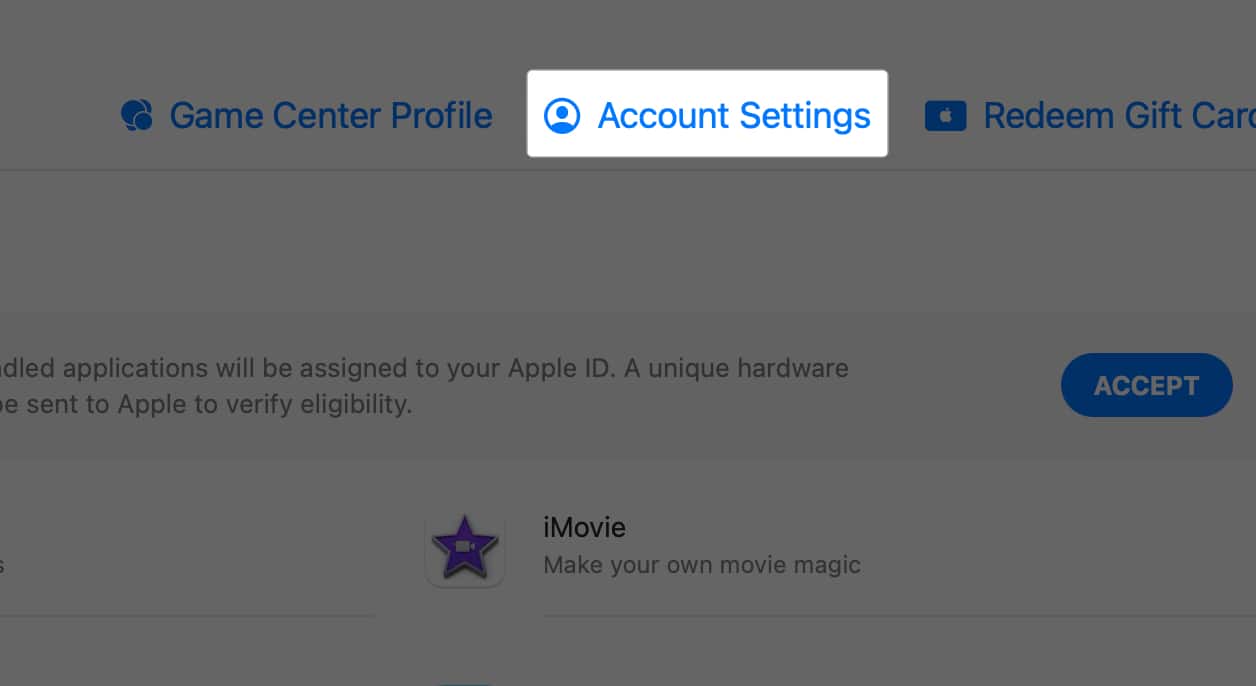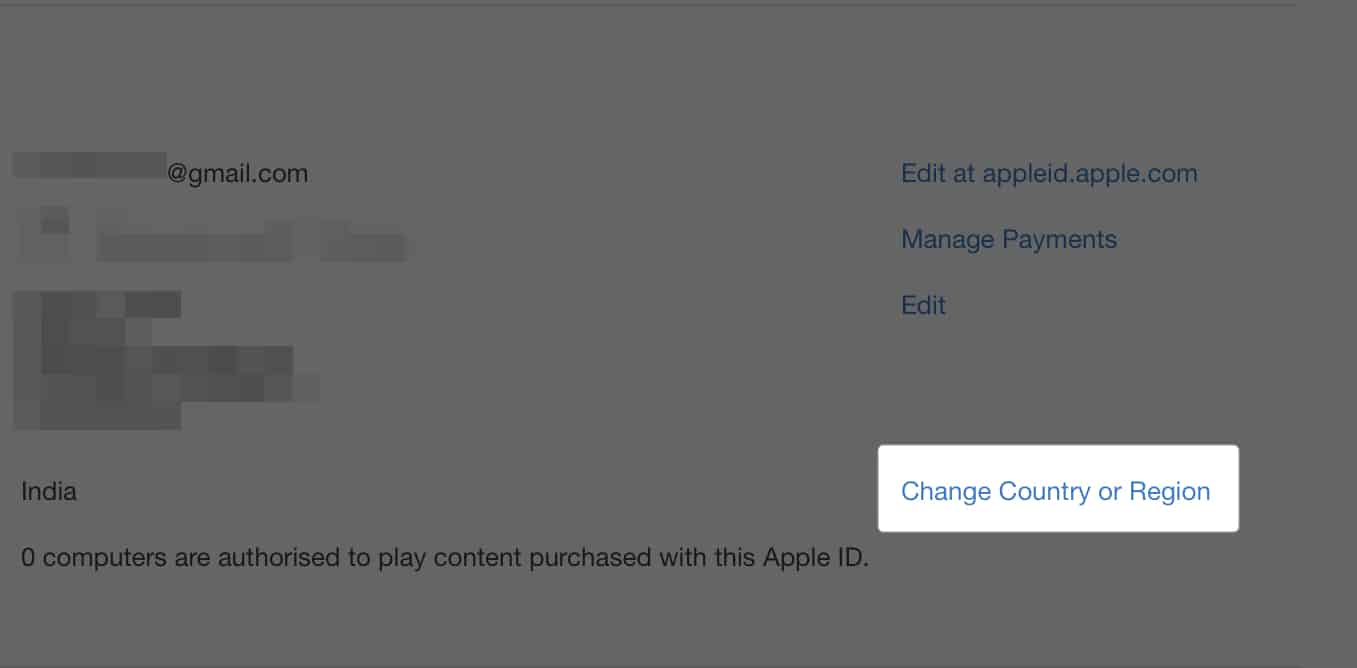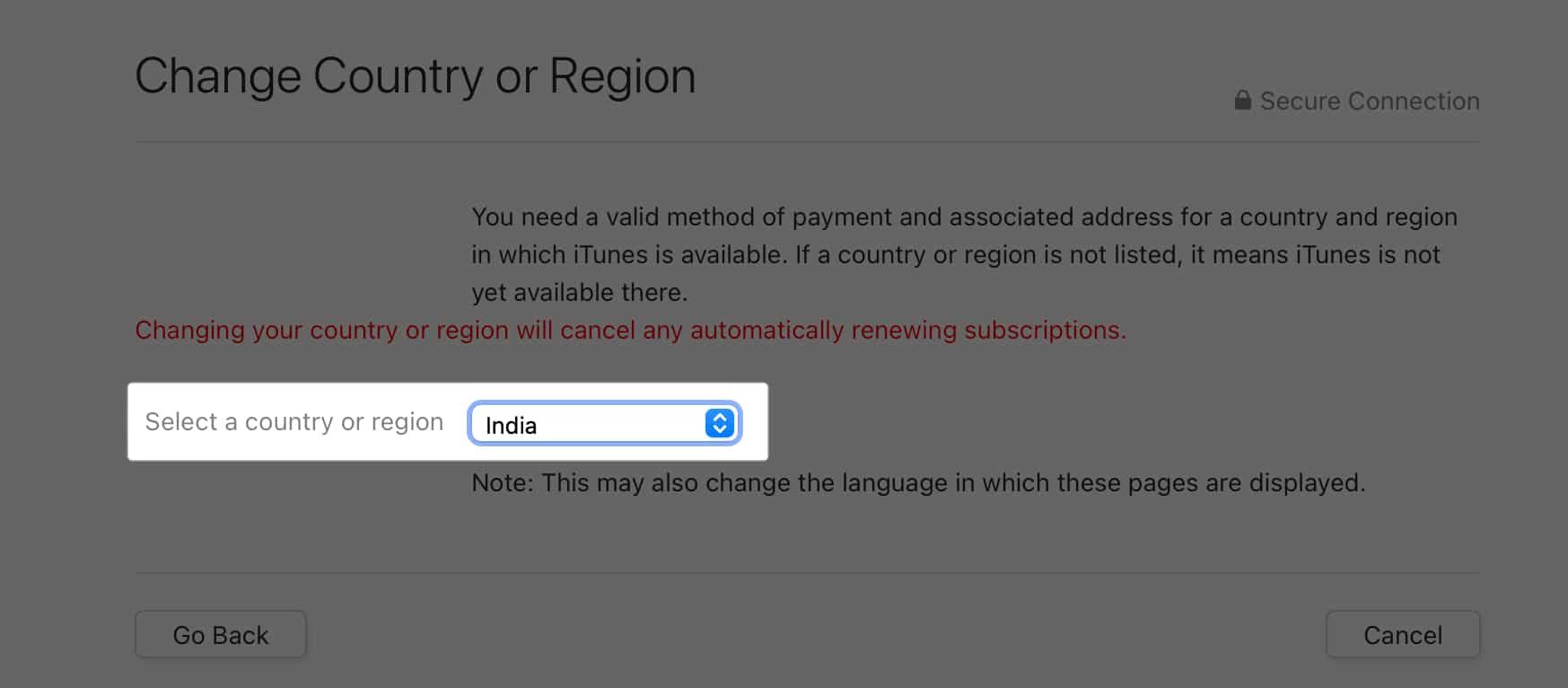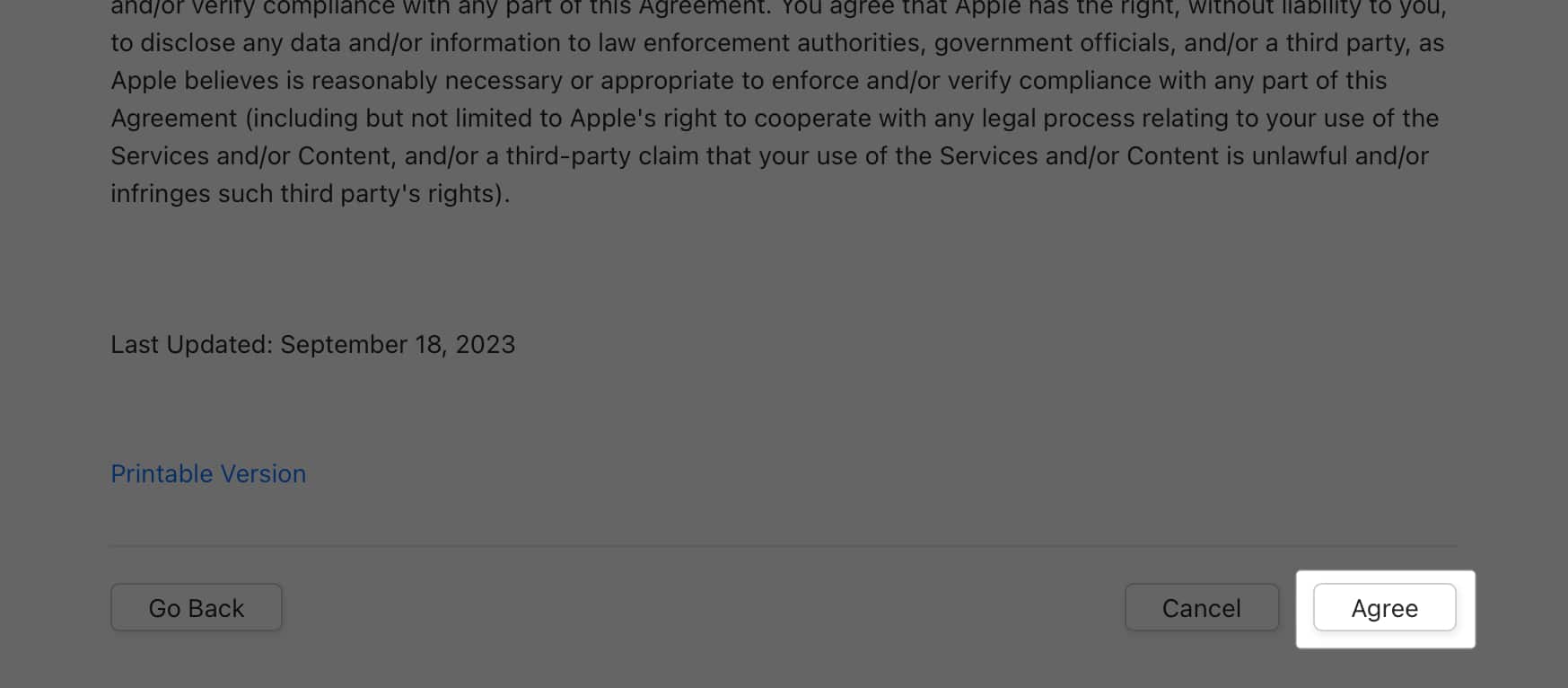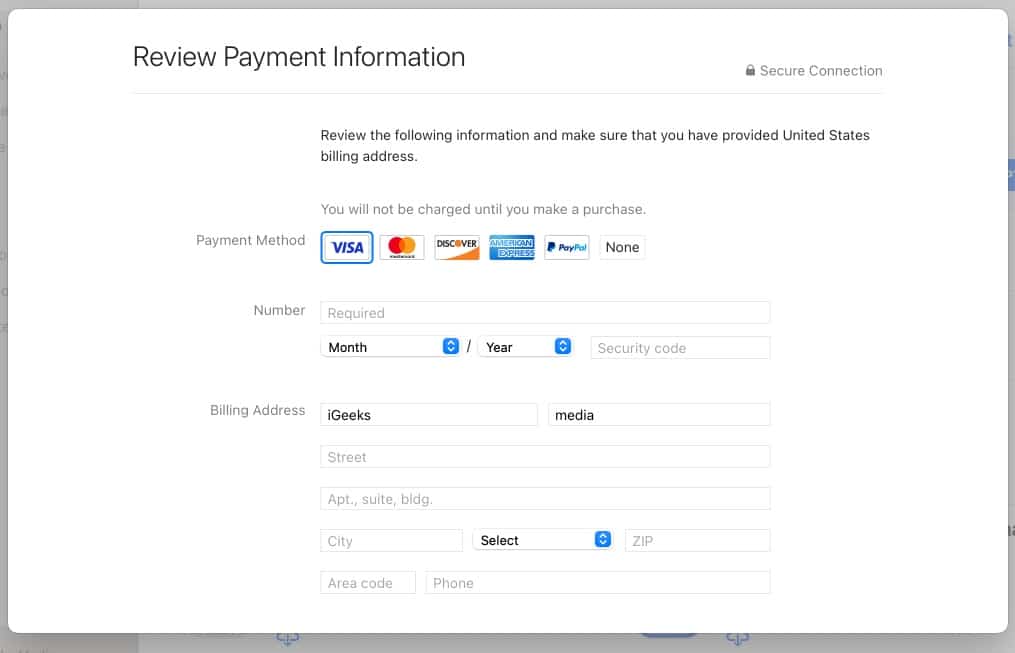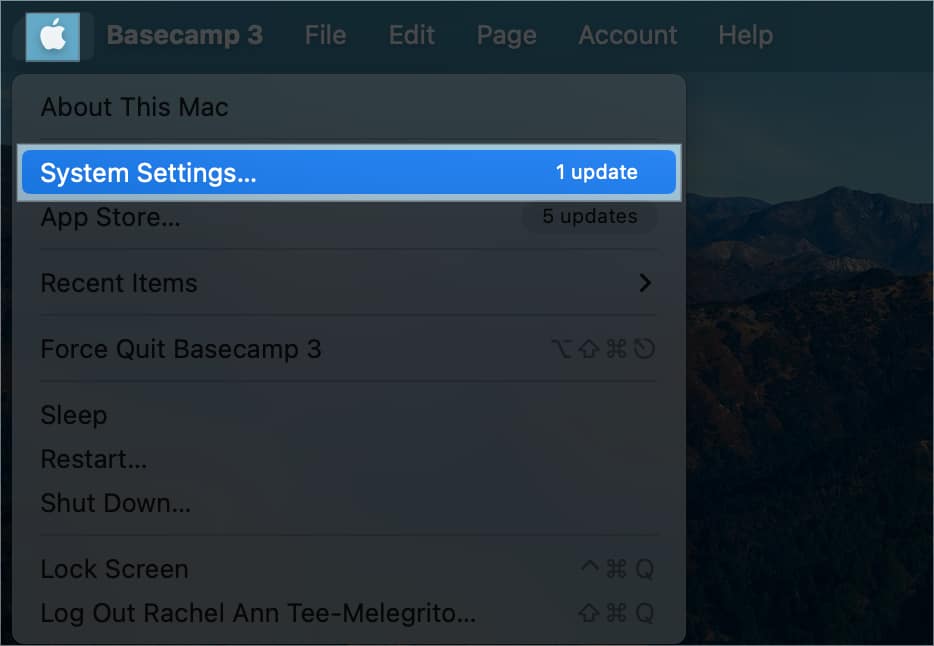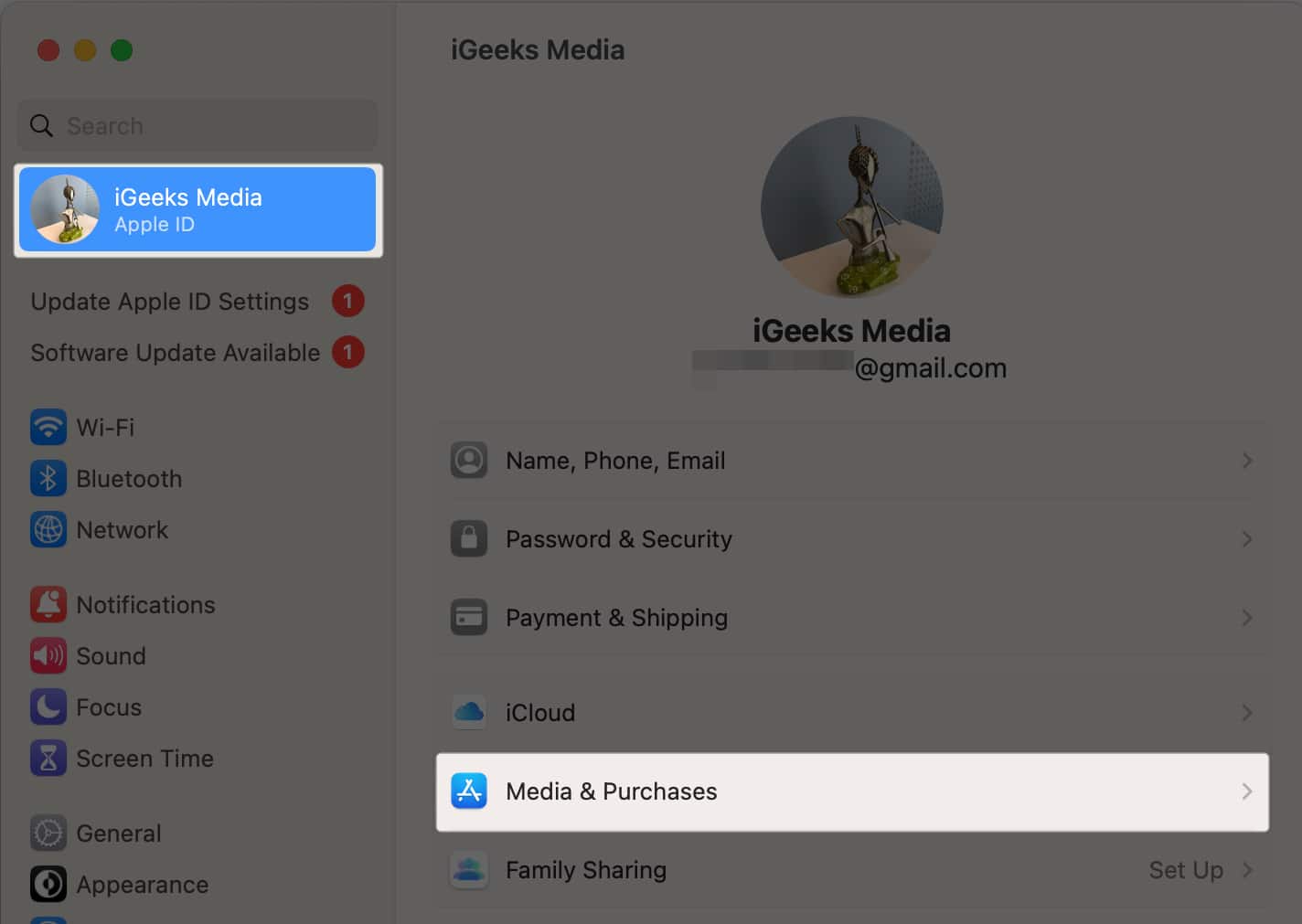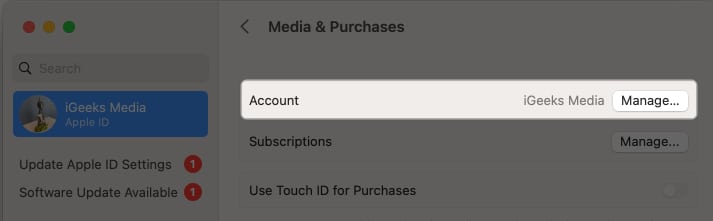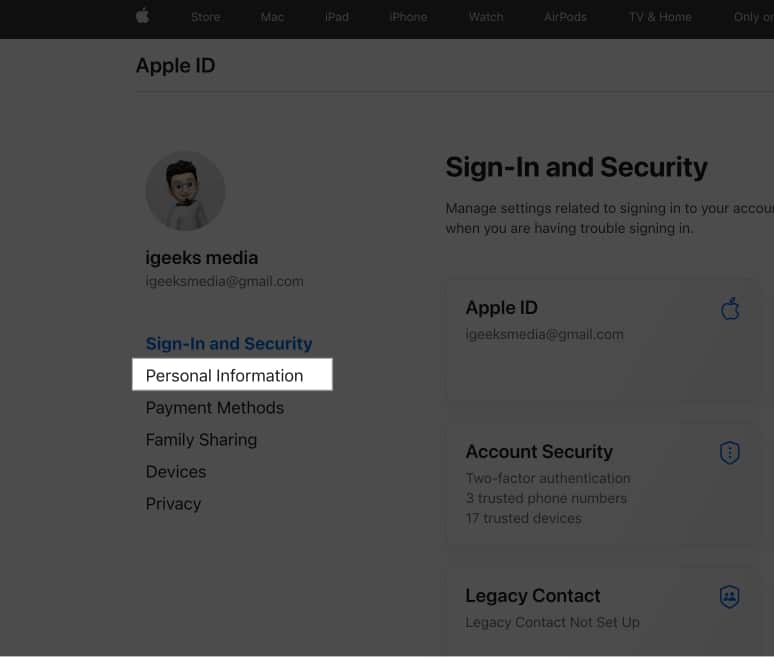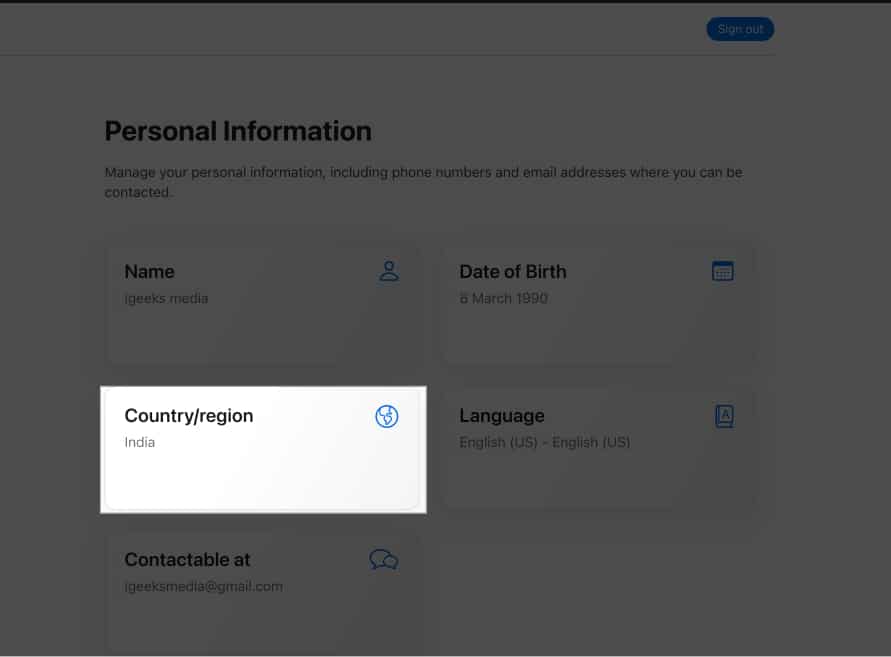There are several reasons why you might want to change the App Store country associated with your Apple ID. Perhaps you want to download an app that is not available in your region. Or maybe you have moved to a new country and want to purchase apps or subscriptions available there. But before you make any changes, it’s essential to take note of some points, like canceling your subscriptions and spending your store credit.
This detailed guide covers everything you need to know about changing the App Store country on iPhone, iPad, and Mac to assist you with the entire process.
- What should you consider before changing the App Store country or region?
- How to change App Store country or region on iPhone or iPad
- How to change App Store country or region on Mac
- How to change App Store country or region from browser
What should you consider before changing the App Store country or region?
To ensure that users don’t misuse the feature and only access content based on their geographic location, Apple has set strict prerequisites for changing the App Store region. Here’s a quick rundown:
- Cancel all active subscriptions: Subscription prices can vary across regions. You need to cancel all subscriptions and wait for their expiration period to end.
- Spend any remaining Apple ID balance: Before switching regions, you must use up any existing balance in your Apple ID as the currency changes with regions.
- Opt out of Family Sharing: You must leave the Family Group or turn off Family Sharing. If, for some reason, you are unable to leave Family Sharing, you won’t be able to change your App Store country.
- Wait for memberships, pre-orders, rentals, and refunds to complete: Due to differences in pricing and currency, you must wait for your ongoing memberships, pre-orders, movie rentals, or Season Passes to end. Moreover, any pending refunds for your App Store purchases should be processed before changing the region.
- Redownload content you might access in the future: Some of your purchased apps, music, movies, TV shows, or eBooks might not be available in the new region. So, it is essential to download and save the content you might want to access in the future.
- Have a valid payment method for the new country or region: When you switch regions, you must add a valid payment method associated with your new location. This is because the app prices and billing process might differ across regions.
How to change App Store country or region on iPhone or iPad
If you meet the required conditions set by Apple, changing the country or region of your Apple Store on your iPhone or iPad is a simple process. You can change your region from the App Store or the Settings app. Here are the steps for both methods:
From App Store
- Launch the App Store.
- Tap your profile picture in the top-right corner.
- Now, tap your name.
If prompted, sign in with your Apple ID and password.![Select profile icon in app store tap your name]()
- Go to Country/Region.
- Tap Change Country or Region → Select a Country.
![Country region tap change country or region select new country]()
- Agree with the new terms and conditions for the region.
- Add the payment information for the country you selected.
- Add the new billing address → Then, tap Next to complete the process.
![Agree add payment method tap next to complete]()
From Settings app
- Open the Settings app.
- Tap your name → Media & Purchases → View Account.
![Apple id media and purchases view account in settings app]()
- Tap Country/Region → Then, tap Change Country or Region → Select a Country.
- Then, Agree with the new terms and conditions.
- Add the payment information and billing address → Tap Next.
How to change App Store country or region on Mac
Just like on the iPhone, you can change the App Store country/region on Mac via the App Store and System Settings.
From Mac App Store
- Locate and open the Mac App Store.
- Click your profile picture in the bottom left corner.
![Select profile picture in mac app store]()
- Click the Account Settings option in the top right corner.
If prompted, Sign in using your Apple ID and password.![Select account settings]()
- Click Change Country or Region in the Apple ID summary section.
![Select change country or region]()
- Open the preceding drop-down list → Select a new Country.
![Select new country from drop down list]()
- Agree with the new terms and conditions for the region.
![Agree terms and conditions to change app store country from mac app store]()
- Add the payment information for the country you just selected.
- Add a billing address → Click Continue and complete the process.
![Add payment and billing information, continue]()
From System Settings
- Click the Apple logo in the menu bar → Go to System Settings.
![Go-to-system-settings]()
- Select your name on the sidebar → Then, go to Media & Purchases.
![Select apple id tap media and purchases on mac]()
- Now, click the Manage button next to Account.
If prompted, Sign in using your Apple ID and password.![Select manage besides account]()
- Click Change Country or Region from the Apple ID summary section.
- Open the preceding drop-down list → Then, select a new Country.
- Agree with the new terms and conditions, add the payment information, and click Continue.
Interestingly, you can get to this interface from the Music or TV app as well. Just open one of these apps → Click Accounts from the menu bar → Select Account Settings and follow steps 4-6 from above.
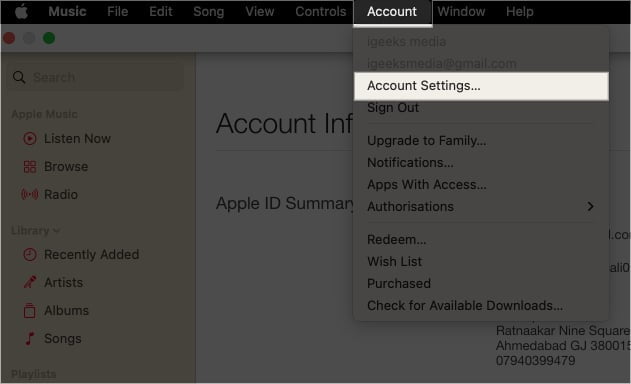
How to change App Store country or region from browser
If you prefer modifying Apple ID settings from a web browser, there’s a way out for you, too.
- Visit the Apple ID website from your preferred web browser.
- Click Sign In → Enter your Apple ID and password.
- Navigate to Personal Information.
![Choose personal information in apple web]()
- Click Country/Region.
![Click country or region in apple web]()
- Go to Change Country or Region → Select the new Country.
- Follow the on-screen instructions and complete the process.
Apple has strict requirements for changing the App Store country. If you fail to meet even one of the criteria, you won’t be able to complete the action. To learn more about this, refer to our guide on what to do if you can’t change your App Store country/region.
There isn’t a clear answer to how many times you can change your App Store country. However, to avoid issues, you should only change the App Store location when you really need to. If you need to change your App Store location frequently, creating a new Apple ID with a new billing address can be a significantly better option.
Changing the App Store region doesn’t directly affect apps from the previous region. You can still use the app if it’s already downloaded on your device. However, due to regional restrictions, you might not be able to make new purchases within the app or use all its features.
Wrapping up…
As you just saw, changing the App Store country or region on your Apple devices is quite easy. Unfortunately, some of you might need to complete the prerequisites and wait out for a certain period before attempting to do so.
Beyond that, if you face any difficulties in changing the App Store location, please mention them in the comments below. l will try my best to provide you with an actionable response.
Also read:
- How to change Apple ID on iPhone, iPad, and Mac
- How to reset your Apple ID password
- How to hide App Store purchases on iPhone, iPad, and Mac
The post How to change App Store country or region on iPhone, iPad, or Mac appeared first on iGeeksBlog.